After you have downloaded and installed LogonStudio, start the application. As you can see in the screenshot below, the application lets you Load logon screens, Download them from the internet, Create and Upload one of your own creations.
First, you will need to download logon screens from the internet. Clicking on the Download button will take you to the WinCustomize gallery. Browse through the gallery and download the screens you like.
Tip: in order to download as many logon screens as you want, you should create a free account on the WinCustomize site. By having an account with them, you will be able to download files without the limitations imposed to anonymous visitors.

After you have downloaded the logon screens you like, click on the Load button and load them all one by one into LogonStudio. Once you have finished, select the one you want to use and click on the Apply button.
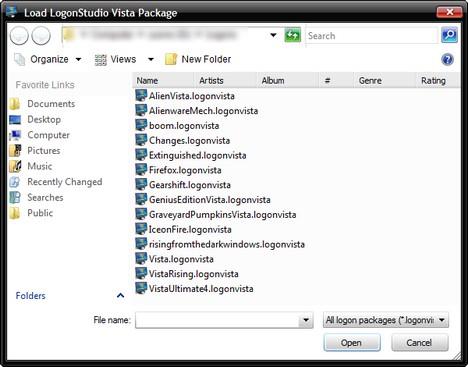
You can also create your custom logons, by using the wallpapers you have on your computer. To do this, click on the Create button from the main screen. Then, click on Browse and select the wallpaper you want to use as your logon screen. After that, type a name and then click on Save. Now, select it with the mouse and click on the Apply button.

You can also upload your own logons to the WinCustomize gallery. To do this, select the logon screen you want to upload, click on the Upload button and then follow the instructions on the WinCustomize site.
Source Site: Windows Vista for Beginners - Windows Vista tutorials
Source Article: How to change your logon screen
First, you will need to download logon screens from the internet. Clicking on the Download button will take you to the WinCustomize gallery. Browse through the gallery and download the screens you like.
Tip: in order to download as many logon screens as you want, you should create a free account on the WinCustomize site. By having an account with them, you will be able to download files without the limitations imposed to anonymous visitors.

After you have downloaded the logon screens you like, click on the Load button and load them all one by one into LogonStudio. Once you have finished, select the one you want to use and click on the Apply button.
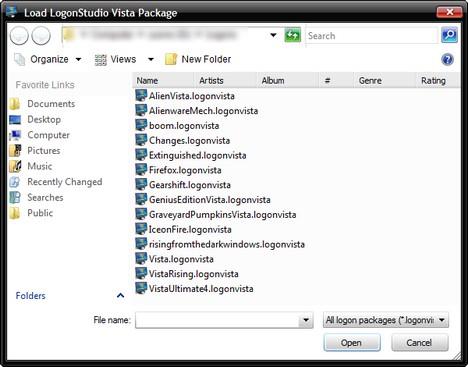
You can also create your custom logons, by using the wallpapers you have on your computer. To do this, click on the Create button from the main screen. Then, click on Browse and select the wallpaper you want to use as your logon screen. After that, type a name and then click on Save. Now, select it with the mouse and click on the Apply button.

You can also upload your own logons to the WinCustomize gallery. To do this, select the logon screen you want to upload, click on the Upload button and then follow the instructions on the WinCustomize site.
Source Site: Windows Vista for Beginners - Windows Vista tutorials
Source Article: How to change your logon screen

