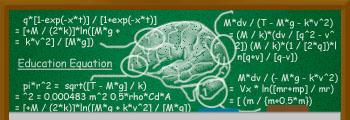When Microsoft designs a new operating system, they must have in mind backwards compatibility, which is always a great thing to have. However, despite many efforts, you cannot have all old applications run correctly in newer versions of Windows. Windows Vista especially suffered a lot from this perspective. Changing so many things compared to Windows XP resulted in many older application not working properly in this operating system. However, there a few things a user can try to make older applications work in Windows Vista, some with a higher success rate than others.
When Microsoft designs a new operating system, they must have in mind backwards compatibility, which is always a great thing to have. However, despite many efforts, you cannot have all old applications run correctly in newer versions of Windows. Windows Vista especially suffered a lot from this perspective. Changing so many things compared to Windows XP resulted in many older application not working properly in this operating system. However, there a few things a user can try to make older applications work in Windows Vista, some with a higher success rate than others.In this article I will show you how to run older software in compatibility mode in Windows Vista.
First, locate the file you want to run in compatibility mode or its shortcut, right click on it and select Properties.
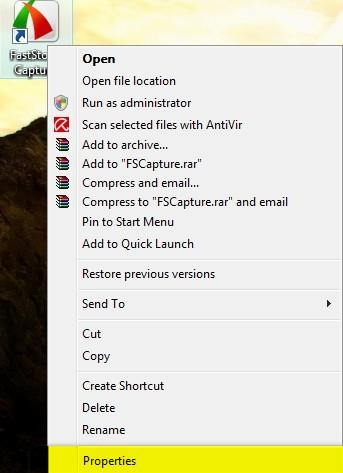
When you are in the Properties menu, navigate to the Compatibility tab. Here you have several options from which to choose. The first option and the one that usually helps in most cases is to check the box that says 'Run this program in compatibility mode for'. Then, select the operating system on which the application you are trying to run used to work. Afterwards click on OK and try to run the application.

If it doesn't work properly then you can try the other options as well. Another thing that helps is to go to the Privilege Level area from the Compatibility tab and check the option that says 'Run this program as an administrator'. This helps when you try to use older applications which require administrator privileges to run properly. Please note that this option is not available if you are not currently logged on as an administrator.
Other options that can help you run an older application are:
- Run in 256 colors - may help you run very old programs that were designed to use 256 colors.
- Run in 640 × 480 screen resolution - this runs the program in a window with the specified resolution. You should try this setting if the application interface looks weird or is rendered improperly.
- Disable visual themes - this option disables themes on the program you are running. It can help if you notice problems with the menus or buttons on the title bar of the application.
- Disable desktop composition - it turns off display features such as transparency and others. This helps if you notice display problems or slowdowns while dragging the application window on the screen.
- Disable display scaling on high DPI settings - it turns off automatic resizing of programs if large-scale font size is in use. You should try this setting if large-scale fonts are interfering with the appearance of the application you are trying to run.
NOTE: Do not run in compatibility mode older programs such as: antivirus & other security solutions, disk utilities, or other system programs because it might cause data loss or create a security risk.
Source Site: Windows Vista for Beginners - Windows Vista tutorials
Source Article: How to run older applications in Windows Vista
Last edited by Doctor Inferno on 18th November 2008, 3:54 am; edited 3 times in total