This guide will give you easy instructions on how to remove Antivirus Pro for free.
What is Antivirus Pro? (Information)
Antivirus Pro is a fake security software which uses fraudulent strategies by displaying false or exaggerated security issues on your computer rather than any legitimate ones to coerce you into purchasing their software.
Similar Antivirus Pro Screenshots
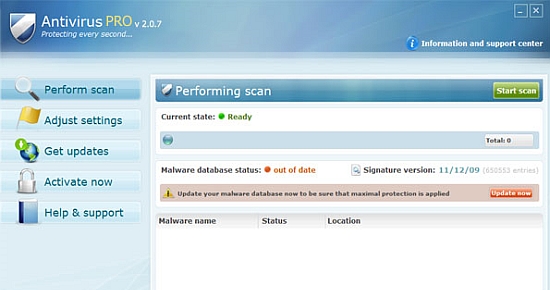
HijackThis Lines Present:
O4 - HKLM\..\Run: [agtomplt] C:\Documents and Settings\Elizabeth Schneider\Local Settings\Application Data\dngqug\babdsysguard.exe
O4 - HKCU\..\Run: [agtomplt] C:\Documents and Settings\Elizabeth Schneider\Local Settings\Application Data\dngqug\babdsysguard.exe
Note: Random file names will be generated in the O4 HijackThis line (*sysguard.exe) and (Run: [*])
Malwabytes Anti-Malware log:
HKEY_CURRENT_USER\SOFTWARE\AvScan
HKEY_CURRENT_USER\SOFTWARE\AvScan C:\Documents and Settings\Guesst\Local Settings\Temp\574.exe
Follow these instructions to continue for the automatic removal:
1. Please download this tool; Malwarebytes' Anti-Malware.
![How to Remove Antivirus Pro [Removal Guide] Startd10](https://2img.net/h/www.geekpolice.net/users/2815/89/79/54/album/startd10.gif)
2. Install Malwarebytes' Anti-Malware by double clicking on mbam-setup.exe
3. Follow the prompts. Make sure that Update Malwarebytes' Anti-Malware and Launch Malwarebytes' Anti-Malware are checked. Then click finish.
4. Malwarebytes' Anti-Malware will automatically update itself after the install, you can press the OK button to close that box and you will now be at the main program as shown below.
If you are having problems with the updater, you can use this link to manually update Malwarebytes' Anti-Malware with the latest database
![How to Remove Antivirus Pro [Removal Guide] Mbam010](https://2img.net/h/www.geekpolice.net/users/2815/89/79/54/album/mbam010.png)
5. Close ALL open Windows, Programs, File or Folders.
6. Make sure you are on the Scanner tab. Select Perform quick scan then click the Scan button as shown above.
7. Malwarebytes' Anti-Malware will now start scanning your computer for infected files as shown below.
![How to Remove Antivirus Pro [Removal Guide] Mbam10](https://2img.net/h/www.geekpolice.net/users/2815/89/79/54/album/mbam10.png)
8. When the scan is finished a message box will appear, click Ok to continue.
9. Click Show Results.
![How to Remove Antivirus Pro [Removal Guide] Mbam110](https://2img.net/h/www.geekpolice.net/users/2815/89/79/54/album/mbam110.png)
10. You will now be presented with a screen showing you the malware infections like shown below. Yours may look different depending on the infection you have.
11. Click on Remove seletced
![How to Remove Antivirus Pro [Removal Guide] Mbam_i10](https://2img.net/h/www.geekpolice.net/users/2815/89/79/54/album/mbam_i10.png)
12. When removing the files, Malwarebytes' Anti-Malware may require you to restart the computer in order to do a complete removal. If it displays a message stating that it needs to restart, please allow it to do so.
13. After that you can close the Malwarebytes' Anti-Malware window, your computer is now cleaned.
To protect your computer from future threats like this, you may want to consider purchasing the Pro version of Malwarebytes' Anti-Malware with real-time protection from this link.
If you are still experiencing problems or difficulties following this guide or require any assistance removing this software, please post your questions in our Virus, Spyware & Malware Removal forums for free help.
You have to be logged in to post questions. Registration is free. By registering you are privileged to other virus removal resources in future.
What is Antivirus Pro? (Information)
Antivirus Pro is a fake security software which uses fraudulent strategies by displaying false or exaggerated security issues on your computer rather than any legitimate ones to coerce you into purchasing their software.
Similar Antivirus Pro Screenshots
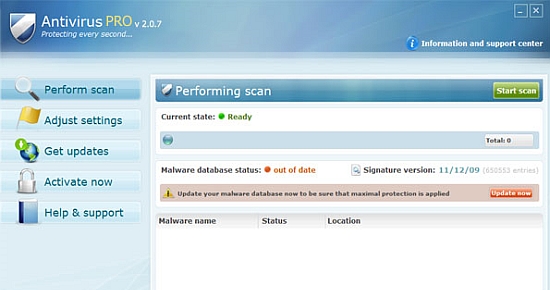
HijackThis Lines Present:
O4 - HKLM\..\Run: [agtomplt] C:\Documents and Settings\Elizabeth Schneider\Local Settings\Application Data\dngqug\babdsysguard.exe
O4 - HKCU\..\Run: [agtomplt] C:\Documents and Settings\Elizabeth Schneider\Local Settings\Application Data\dngqug\babdsysguard.exe
Note: Random file names will be generated in the O4 HijackThis line (*sysguard.exe) and (Run: [*])
Malwabytes Anti-Malware log:
HKEY_CURRENT_USER\SOFTWARE\AvScan
HKEY_CURRENT_USER\SOFTWARE\AvScan C:\Documents and Settings\Guesst\Local Settings\Temp\574.exe
Follow these instructions to continue for the automatic removal:
1. Please download this tool; Malwarebytes' Anti-Malware.
![How to Remove Antivirus Pro [Removal Guide] Startd10](https://2img.net/h/www.geekpolice.net/users/2815/89/79/54/album/startd10.gif)
2. Install Malwarebytes' Anti-Malware by double clicking on mbam-setup.exe
3. Follow the prompts. Make sure that Update Malwarebytes' Anti-Malware and Launch Malwarebytes' Anti-Malware are checked. Then click finish.
4. Malwarebytes' Anti-Malware will automatically update itself after the install, you can press the OK button to close that box and you will now be at the main program as shown below.
If you are having problems with the updater, you can use this link to manually update Malwarebytes' Anti-Malware with the latest database
Spoiler :
Download the Full database to your Desktop or to your usual Download Folder and install it by double clicking the file. Make sure that Malwarebytes' Anti-Malware is closed before installing the update.
![How to Remove Antivirus Pro [Removal Guide] Mbam010](https://2img.net/h/www.geekpolice.net/users/2815/89/79/54/album/mbam010.png)
5. Close ALL open Windows, Programs, File or Folders.
6. Make sure you are on the Scanner tab. Select Perform quick scan then click the Scan button as shown above.
7. Malwarebytes' Anti-Malware will now start scanning your computer for infected files as shown below.
![How to Remove Antivirus Pro [Removal Guide] Mbam10](https://2img.net/h/www.geekpolice.net/users/2815/89/79/54/album/mbam10.png)
8. When the scan is finished a message box will appear, click Ok to continue.
9. Click Show Results.
![How to Remove Antivirus Pro [Removal Guide] Mbam110](https://2img.net/h/www.geekpolice.net/users/2815/89/79/54/album/mbam110.png)
10. You will now be presented with a screen showing you the malware infections like shown below. Yours may look different depending on the infection you have.
11. Click on Remove seletced
![How to Remove Antivirus Pro [Removal Guide] Mbam_i10](https://2img.net/h/www.geekpolice.net/users/2815/89/79/54/album/mbam_i10.png)
12. When removing the files, Malwarebytes' Anti-Malware may require you to restart the computer in order to do a complete removal. If it displays a message stating that it needs to restart, please allow it to do so.
13. After that you can close the Malwarebytes' Anti-Malware window, your computer is now cleaned.
To protect your computer from future threats like this, you may want to consider purchasing the Pro version of Malwarebytes' Anti-Malware with real-time protection from this link.
If you are still experiencing problems or difficulties following this guide or require any assistance removing this software, please post your questions in our Virus, Spyware & Malware Removal forums for free help.
You have to be logged in to post questions. Registration is free. By registering you are privileged to other virus removal resources in future.
