 One of the first things I do after I install a Windows Operating System is to make sure I have access to all hidden folders and that i can see the extension for all files, including common files like ".txt" or ".doc". That is because I want to have complete access to every file or folder from my system.
One of the first things I do after I install a Windows Operating System is to make sure I have access to all hidden folders and that i can see the extension for all files, including common files like ".txt" or ".doc". That is because I want to have complete access to every file or folder from my system.To make these settings in Windows XP it was pretty easy - while I was browsing through the folders on my system, I selected Tools and then Folder Options from the top menu of Windows Explorer.
When I used Windows Vista for the first time I was a bit surprised to see that the Tools menu is nowhere to be found in Windows Explorer. So where did it go?
It seems that it was hidden from the Windows Explorer default interface. In order to access it, press the ALT key on your keyboard and the old menu will appear.

Another fast way to find the Folder Options is to use the search box from the start menu. Simply type "folder options" in the search field and the first result should be the Folder Options shortcut.

Click on the it or press the Enter key to open it. Go to the View tab and make the settings you want.
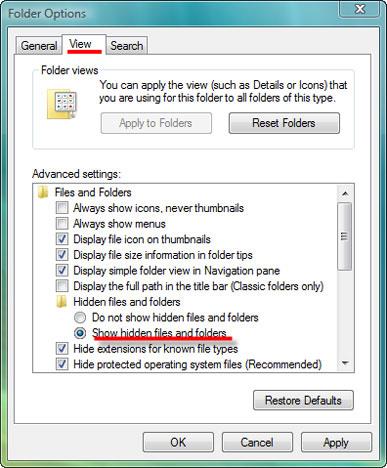
If you want to use the new Control Panel, you need to go to Appearance and Personalization and then click on Folder Options.

If you use the Classic View you will see it in the list of items starting with the letter "f".

Source Site: Windows Vista for Beginners - Windows Vista tutorials
Source Article: How to find the Folder Options menu in Vista

