In this tutorial I will show you how to burn a Video DVD using only the functionality offered by the new Windows Vista operating system. Before we begin, I want to make some observations: making a Video DVD is not a difficult task and Windows Vista succeeded in offering a pretty good solution. However, there are many other software suites that offer plenty of features and make this job easier.
Nero and Roxio are two of the most popular solutions for burning CD's and DVD's. If you need more than just basic CD and DVD burning or you just want the “best there is”, then consider buying additional software like Nero or Roxio.
If you don't want to pay more money on software or you don't need more than just basic CD and DVD burning, then Windows Vista offers the perfect solution for you.
Now... let's show you how to burn Video DVD's in Windows Vista:
1. Click the "Start" button and select "Windows DVD Maker" (or go to Start -> All Programs -> Windows DVD Maker).
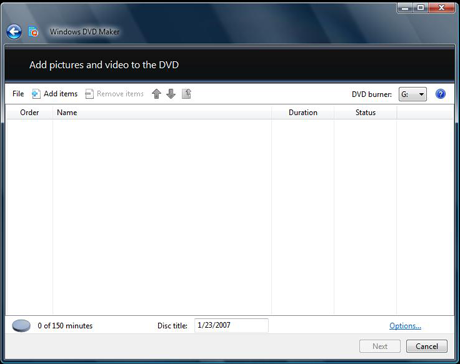
2. Click the "Add items" button from the top menu and browse to the folder were the movies you want to burn are located. By default, they should be found in the "Videos" folder.
3. Select the movie(s) you want to burn and type the "Disc title". Also, you may select the order in which the movies will be saved on DVD. To do that, select a movie and press the "Up" or "Down" button to change its order.
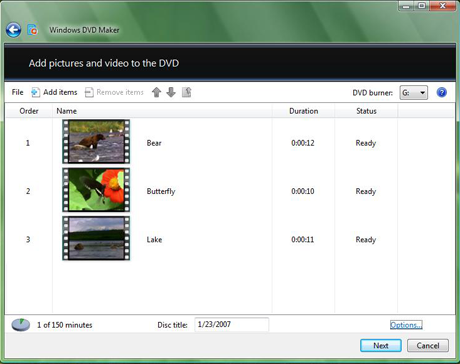
4. If you want to, you can click the "Options" button and set things like the burning speed, the aspect ratio, the video format or you can choose if the DVD will have a menu or not.
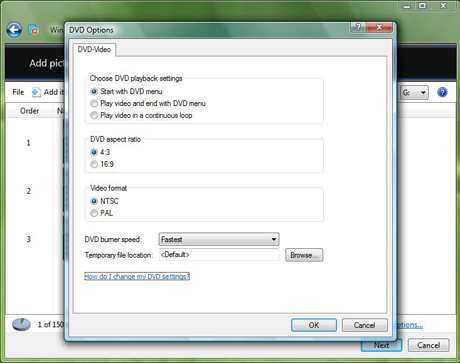
5. After you finished making the settings you want, click the "OK" button and then "Next".
6. At this step you can create a custom DVD menu or you can select a predefined one. To select a predefined menu, scroll the "Menu Styles" list and select the one you like most. You can customize it by pressing the "Customize Menu" button and making the settings you want. Also, you can change the menu text by clicking the "Menu text" button and typing the text you want for each button.
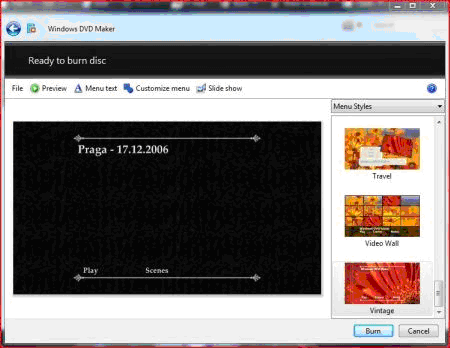
7. When you have finished making all the customizations, click the "Burn" button.
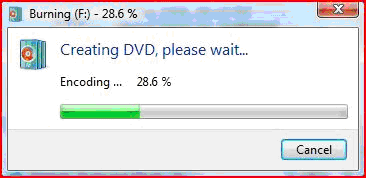
First, Windows DVD Maker will encode the movie in the appropriate format and then it will burn it on DVD. Usually, the encoding process takes much more time than the burning so you have to patient.
The movie that I burned on this Video DVD had 107 minutes and 21.6 GB. The time that passed since I hit the burn button and until the DVD was finished: 2 hours and 3 minutes.
Source Site: Windows Vista for Beginners - Windows Vista tutorials
Source Article: Speed Up Windows Explorer by disabling Thumbnail Previews In Vista
Nero and Roxio are two of the most popular solutions for burning CD's and DVD's. If you need more than just basic CD and DVD burning or you just want the “best there is”, then consider buying additional software like Nero or Roxio.
If you don't want to pay more money on software or you don't need more than just basic CD and DVD burning, then Windows Vista offers the perfect solution for you.
Now... let's show you how to burn Video DVD's in Windows Vista:
1. Click the "Start" button and select "Windows DVD Maker" (or go to Start -> All Programs -> Windows DVD Maker).
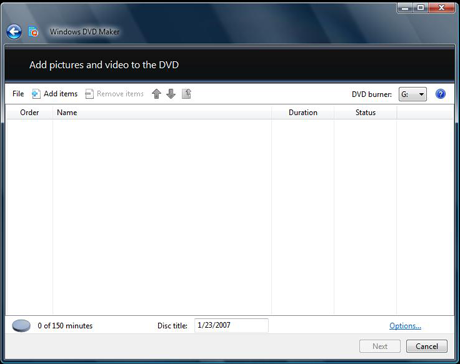
2. Click the "Add items" button from the top menu and browse to the folder were the movies you want to burn are located. By default, they should be found in the "Videos" folder.
3. Select the movie(s) you want to burn and type the "Disc title". Also, you may select the order in which the movies will be saved on DVD. To do that, select a movie and press the "Up" or "Down" button to change its order.
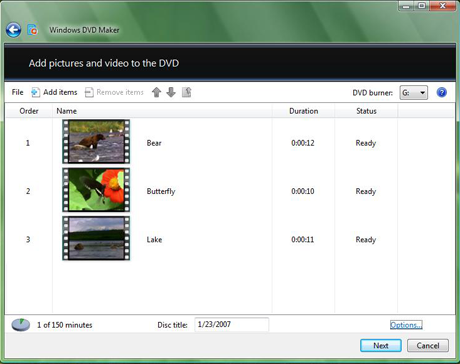
4. If you want to, you can click the "Options" button and set things like the burning speed, the aspect ratio, the video format or you can choose if the DVD will have a menu or not.
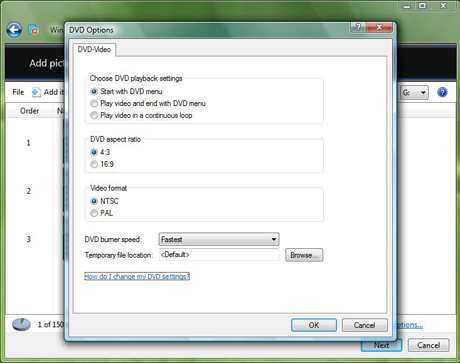
5. After you finished making the settings you want, click the "OK" button and then "Next".
6. At this step you can create a custom DVD menu or you can select a predefined one. To select a predefined menu, scroll the "Menu Styles" list and select the one you like most. You can customize it by pressing the "Customize Menu" button and making the settings you want. Also, you can change the menu text by clicking the "Menu text" button and typing the text you want for each button.
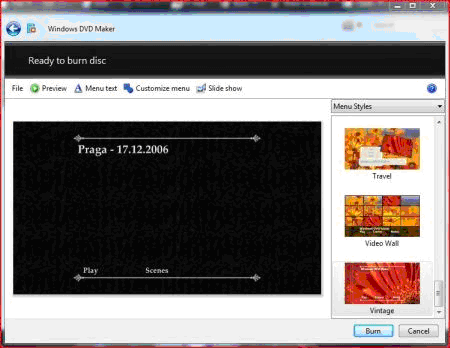
7. When you have finished making all the customizations, click the "Burn" button.
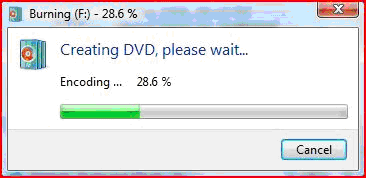
First, Windows DVD Maker will encode the movie in the appropriate format and then it will burn it on DVD. Usually, the encoding process takes much more time than the burning so you have to patient.
The movie that I burned on this Video DVD had 107 minutes and 21.6 GB. The time that passed since I hit the burn button and until the DVD was finished: 2 hours and 3 minutes.
Source Site: Windows Vista for Beginners - Windows Vista tutorials
Source Article: Speed Up Windows Explorer by disabling Thumbnail Previews In Vista

